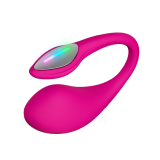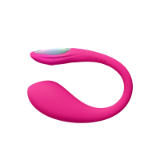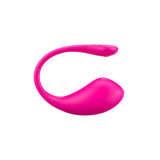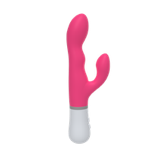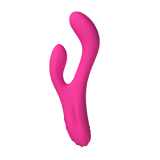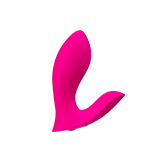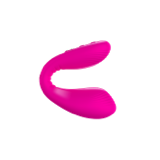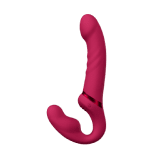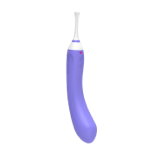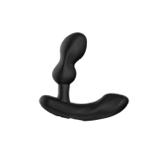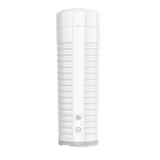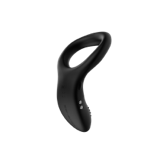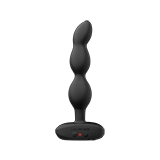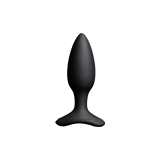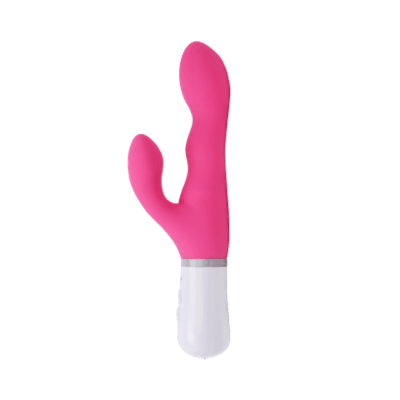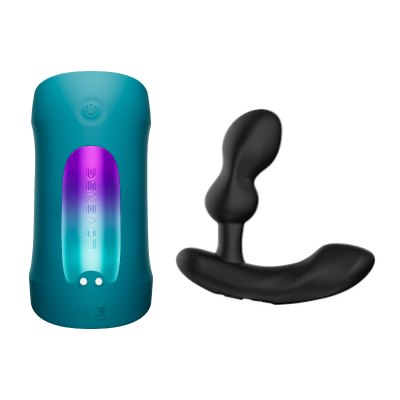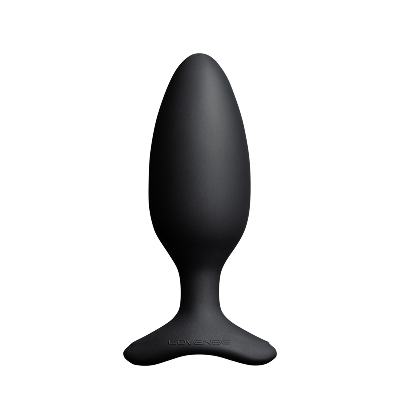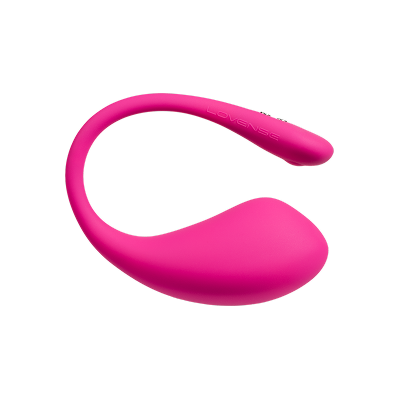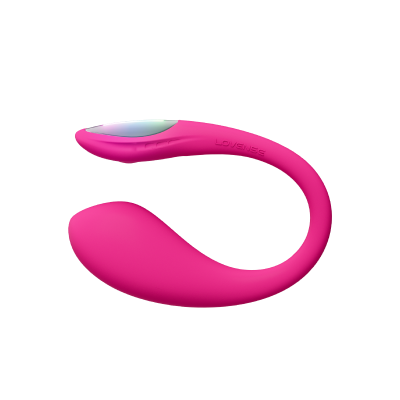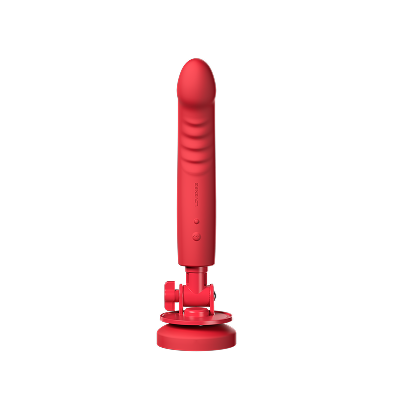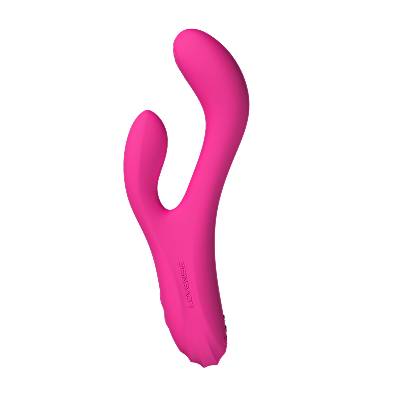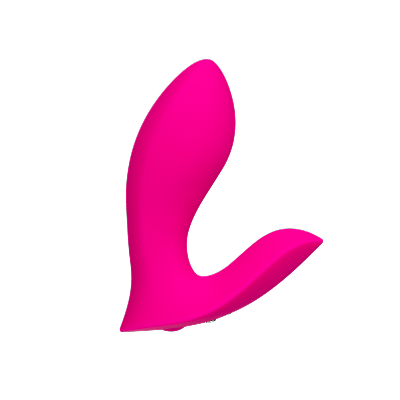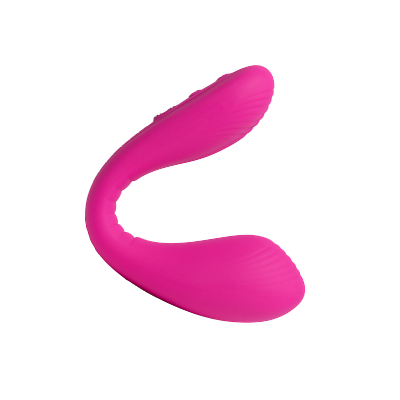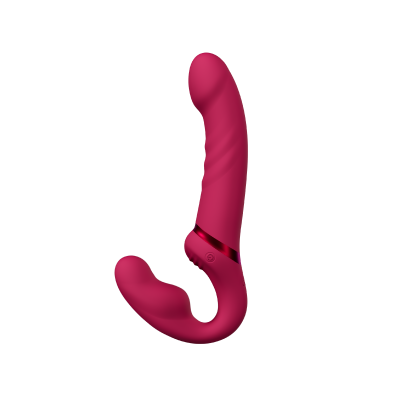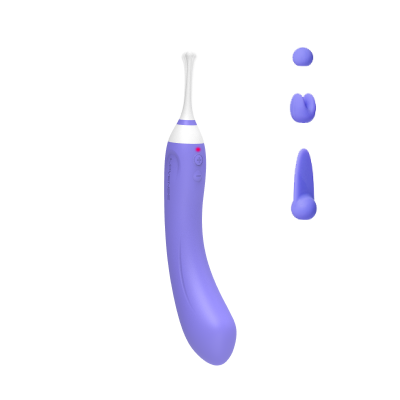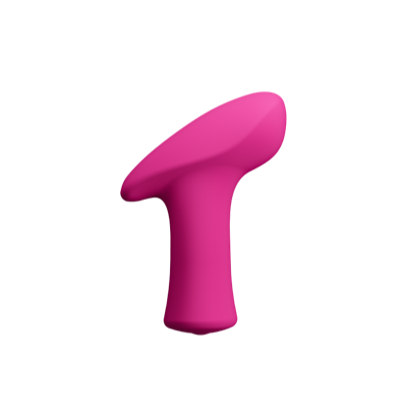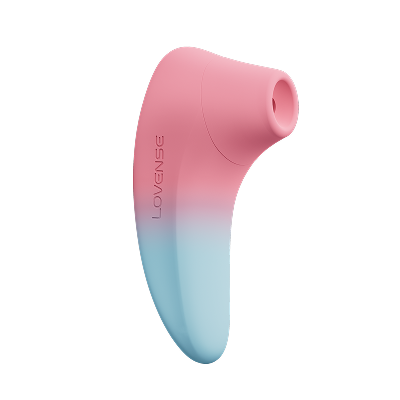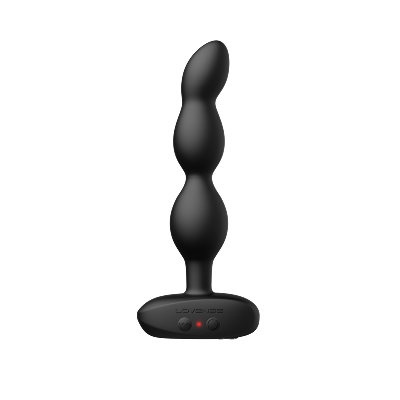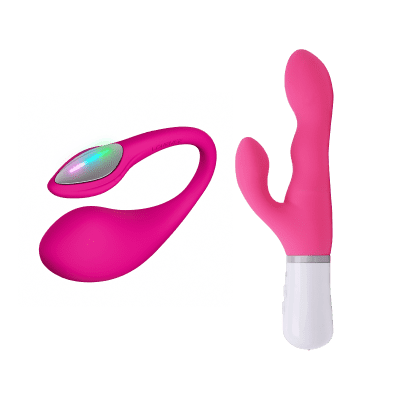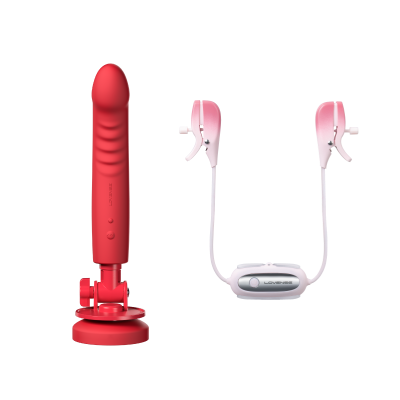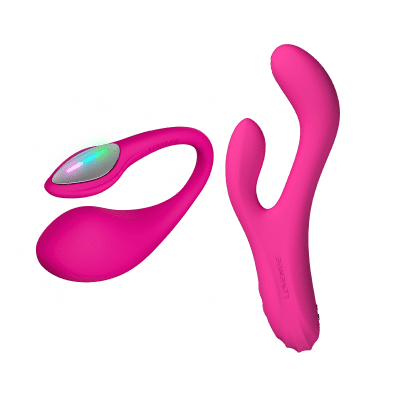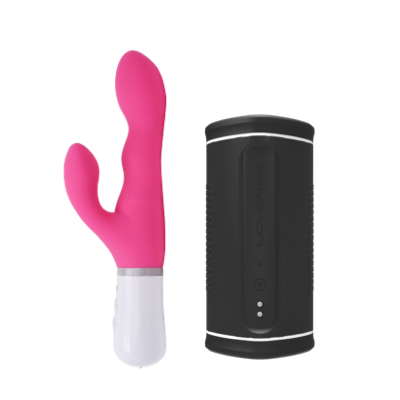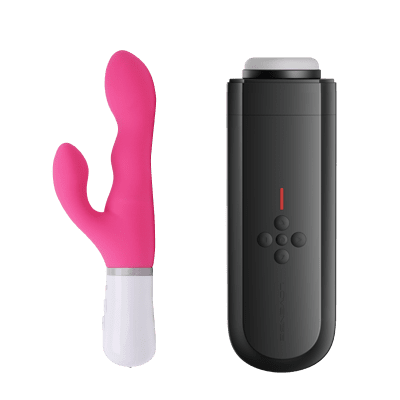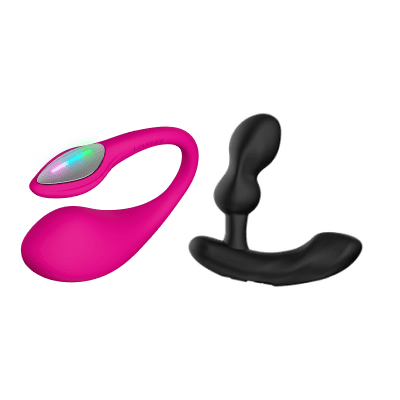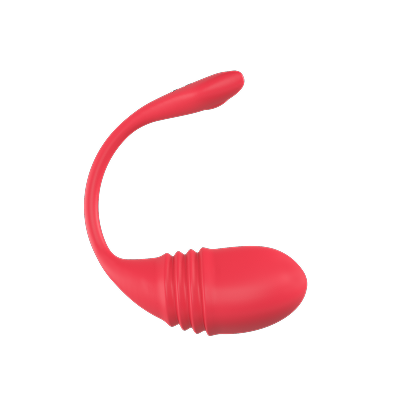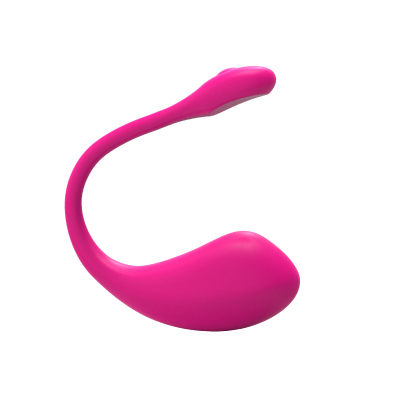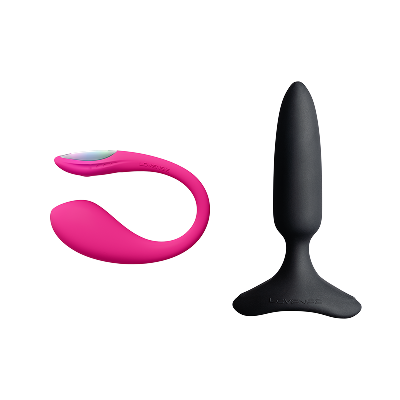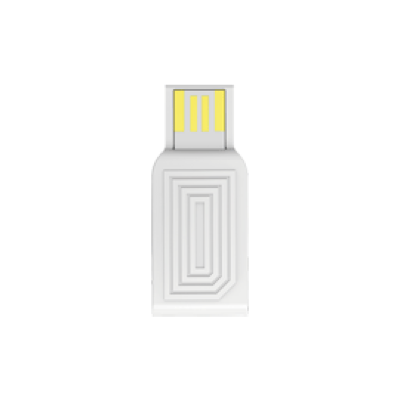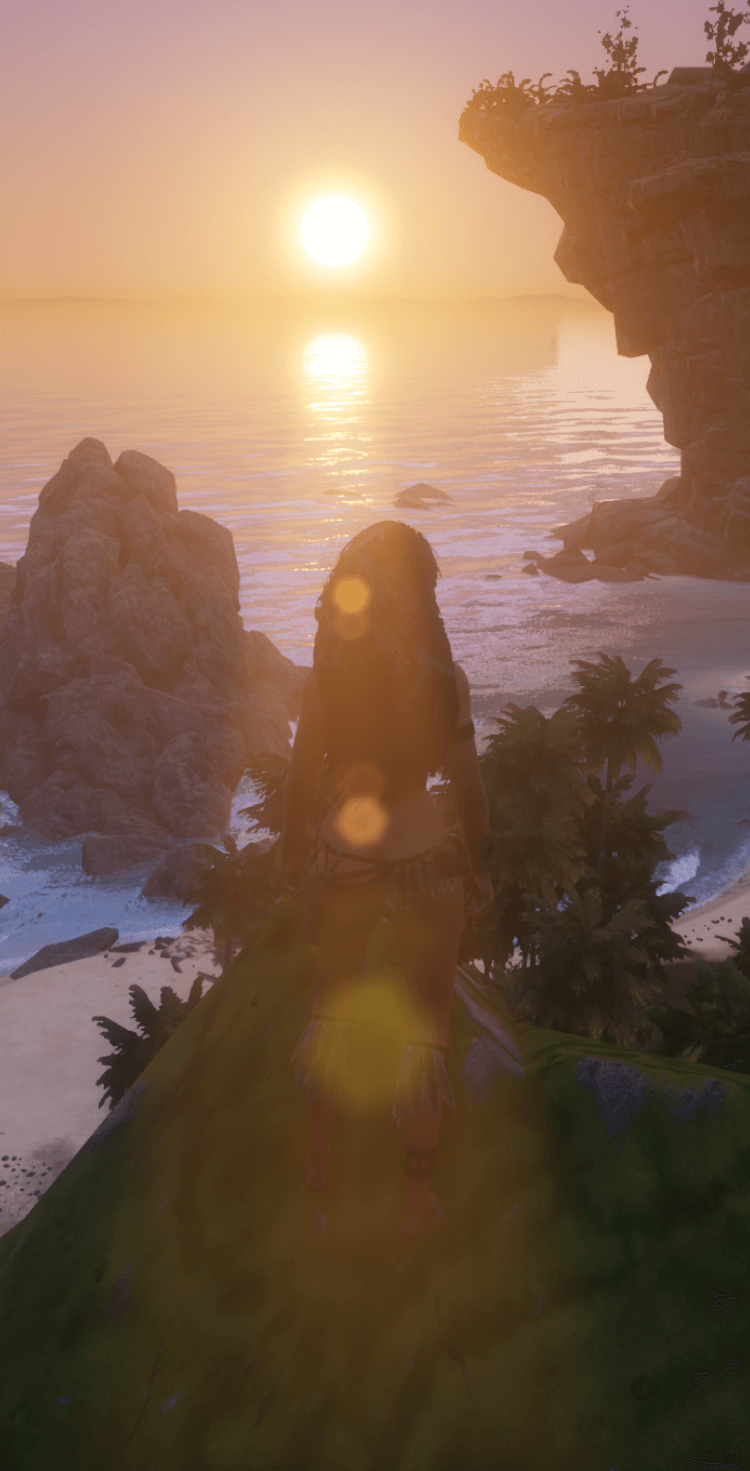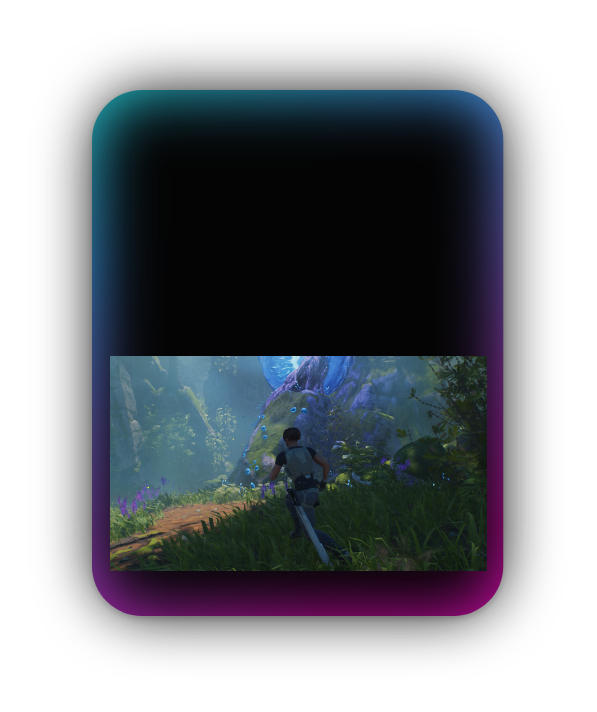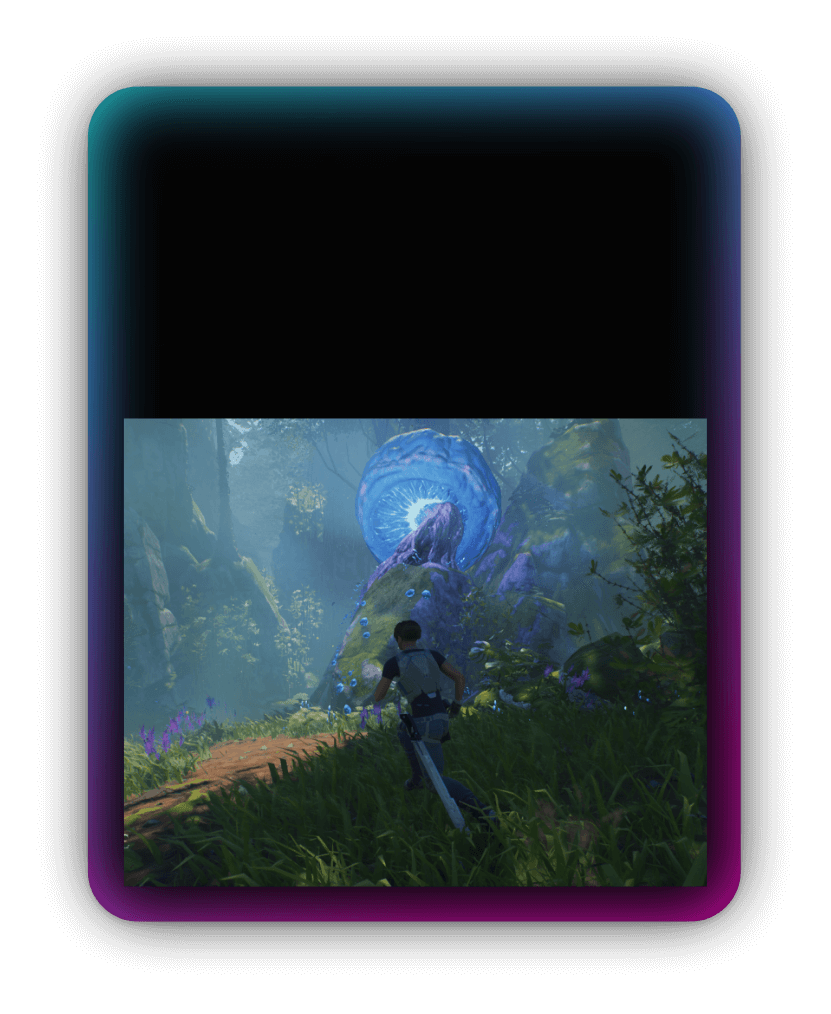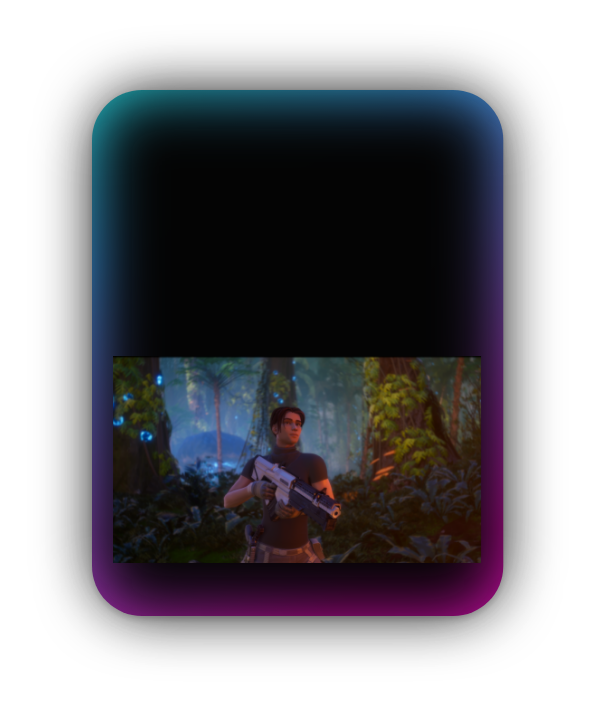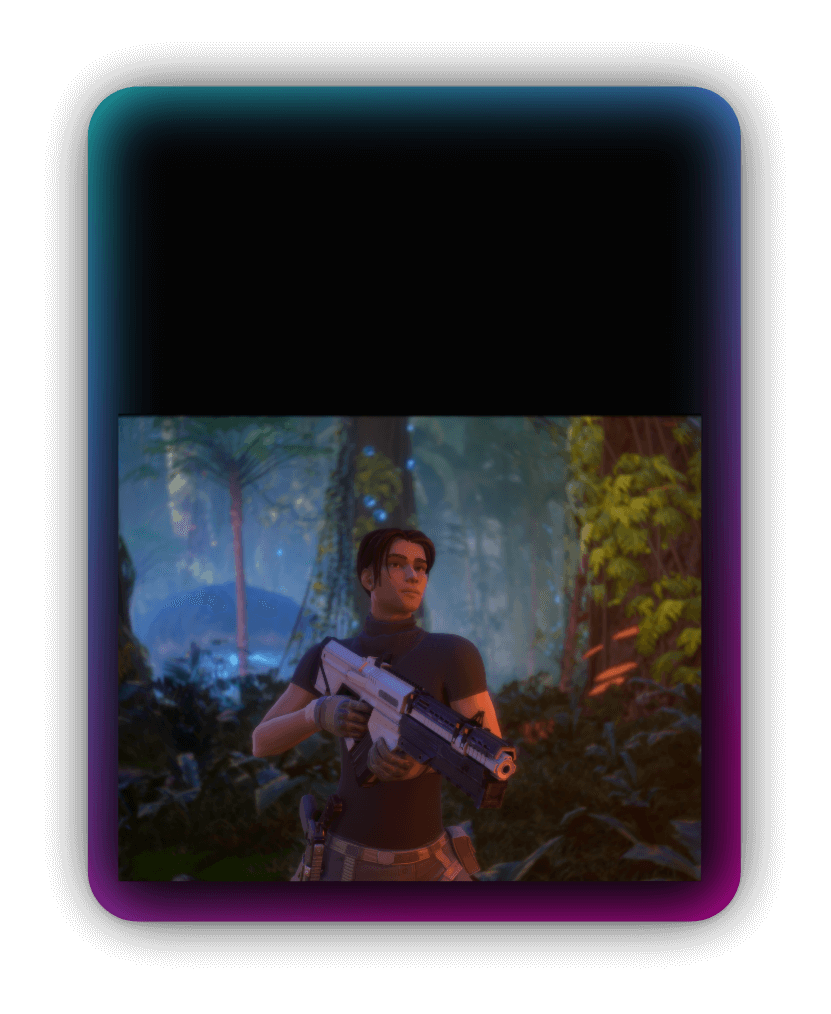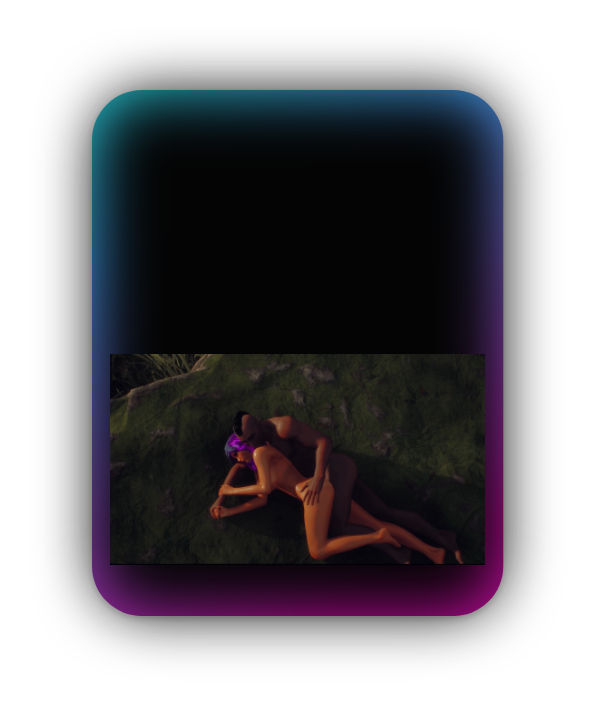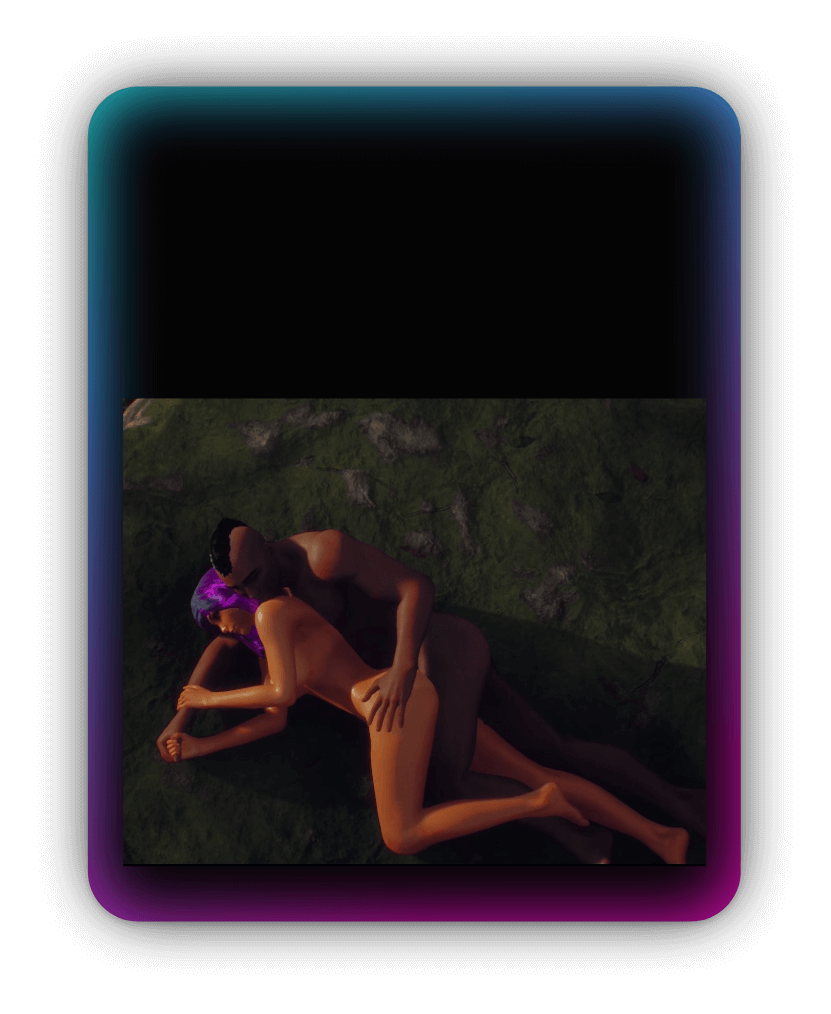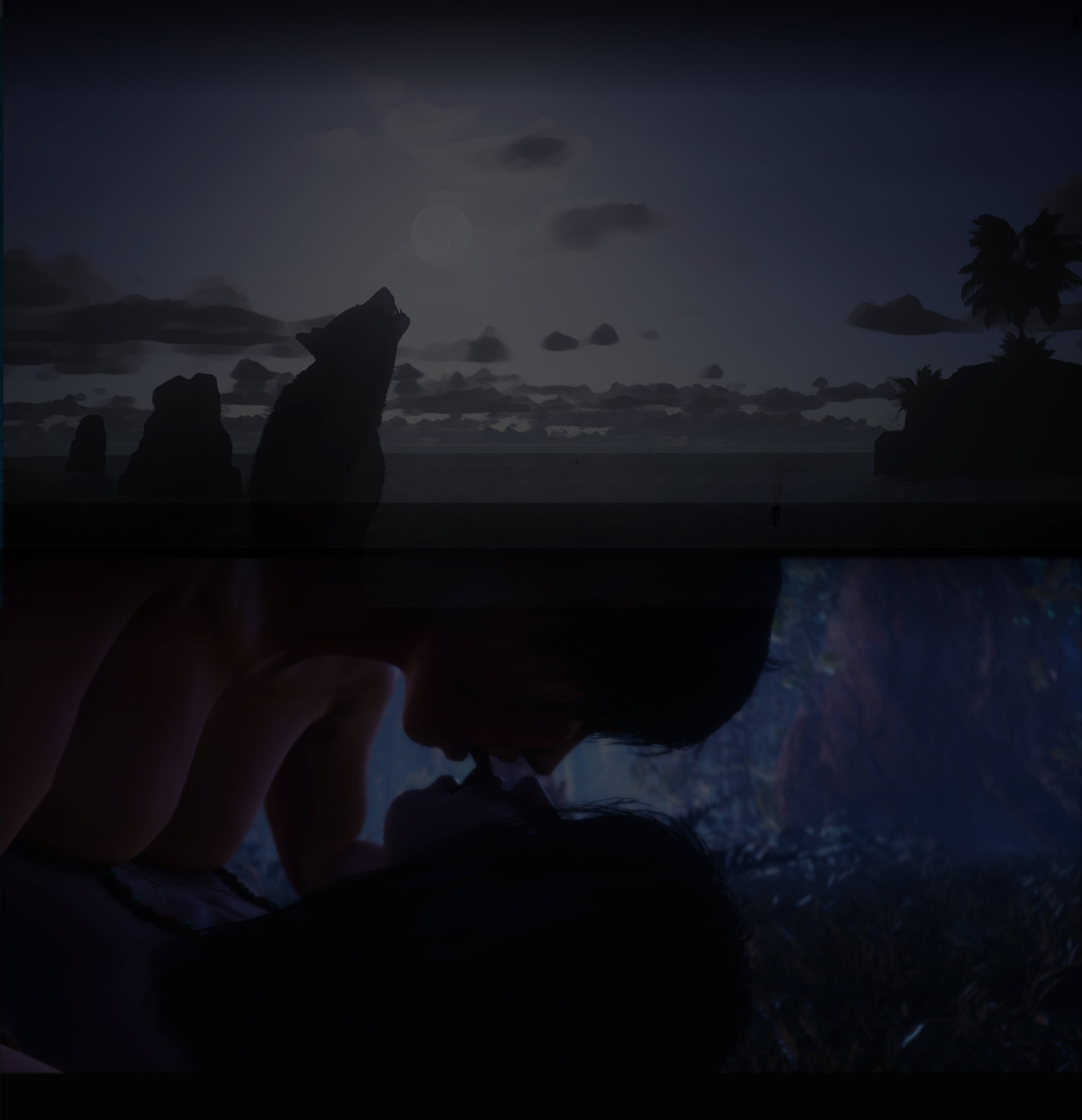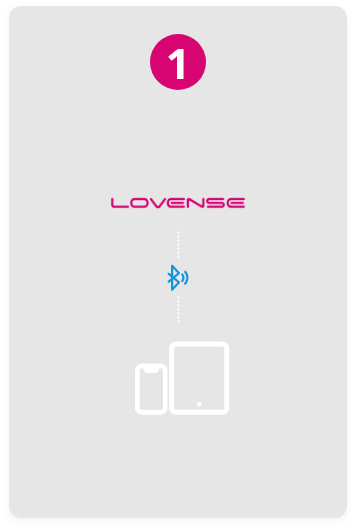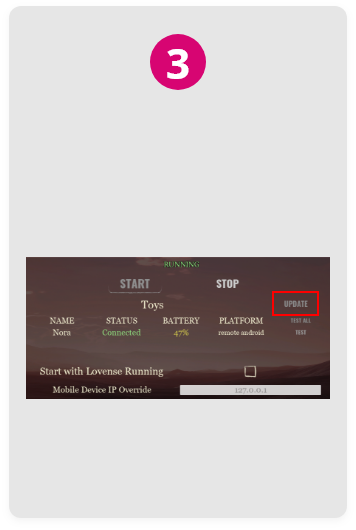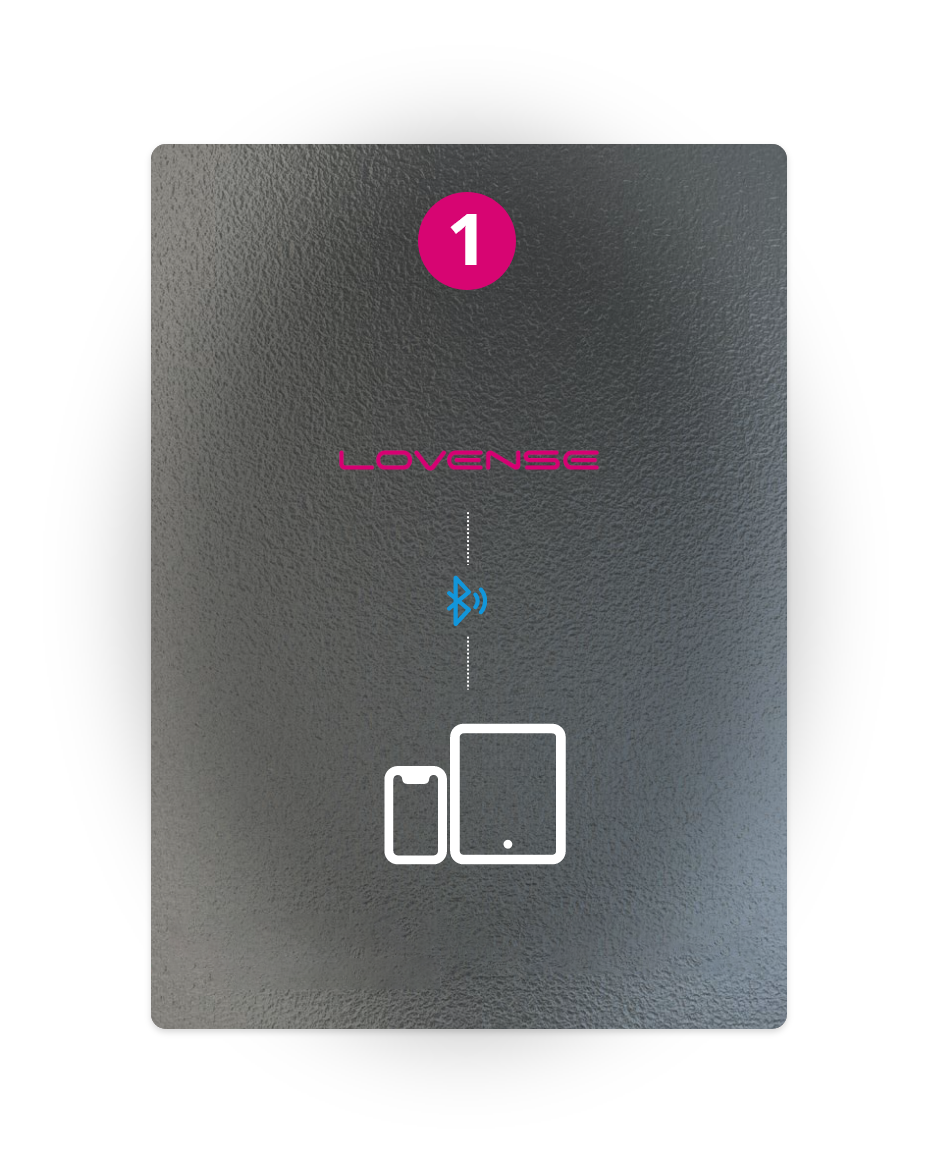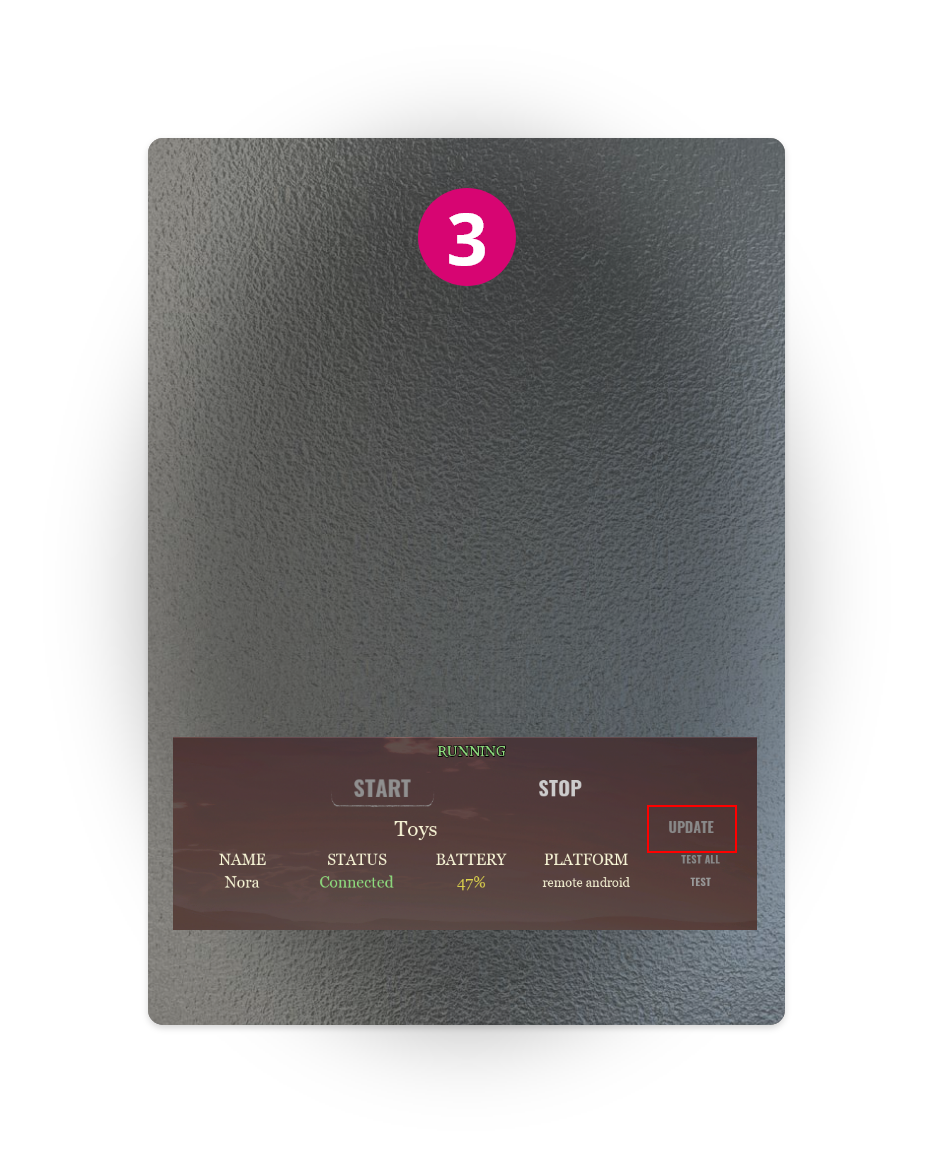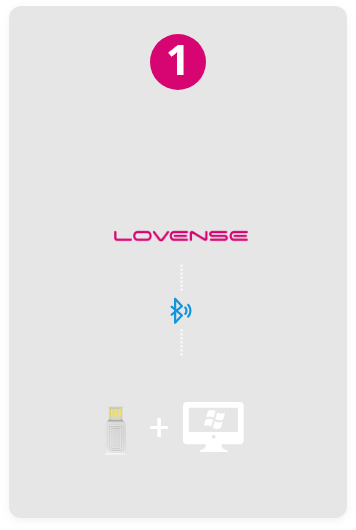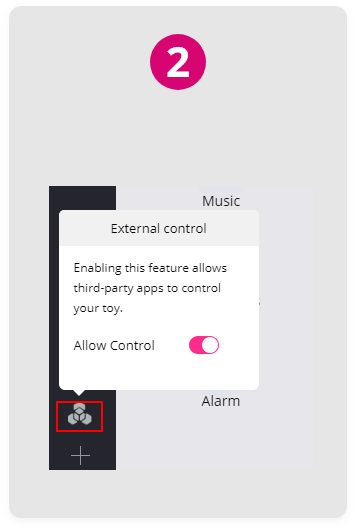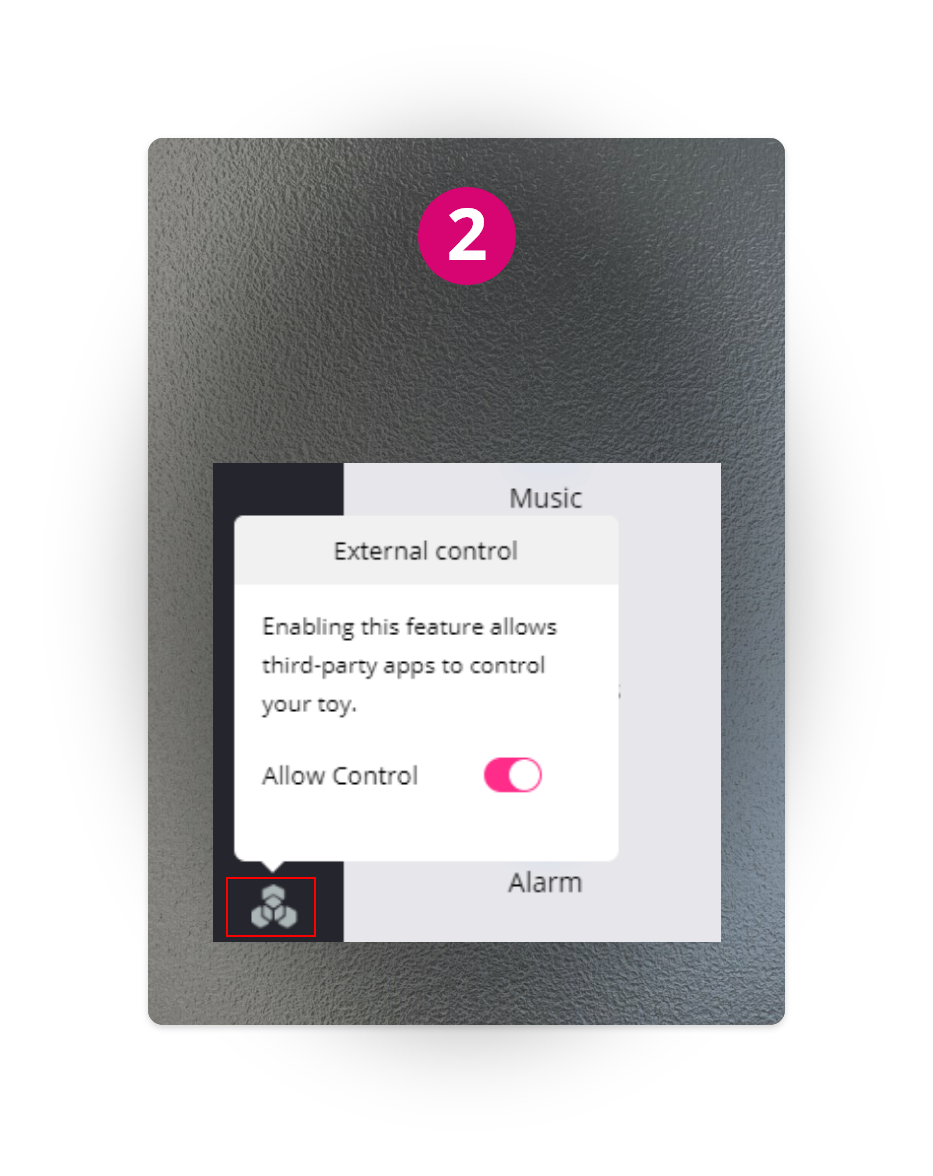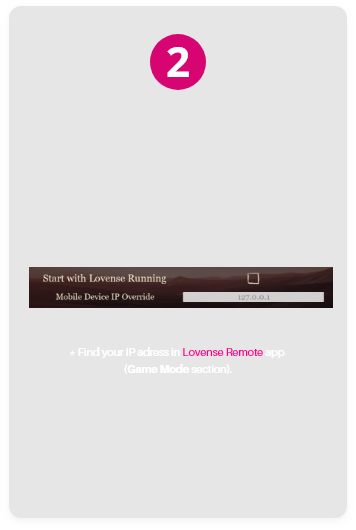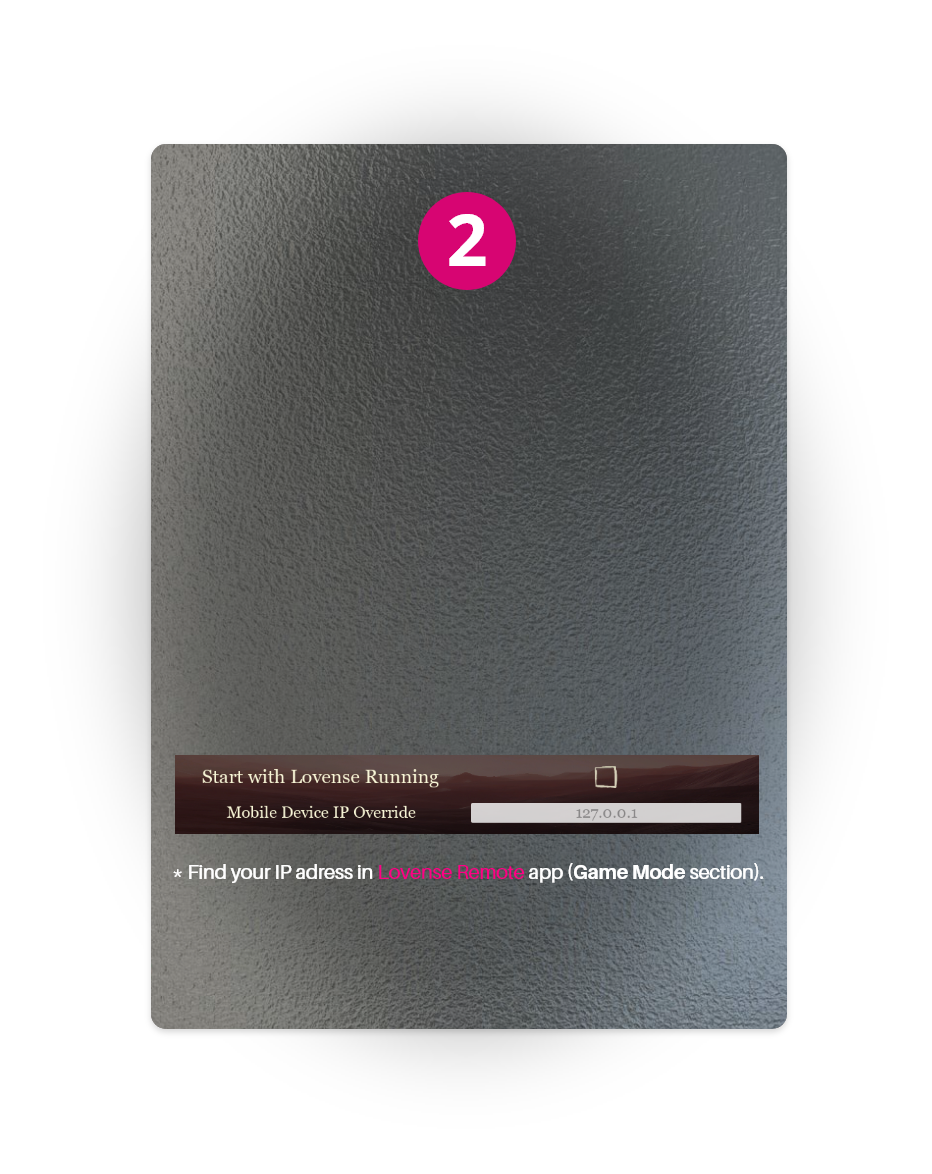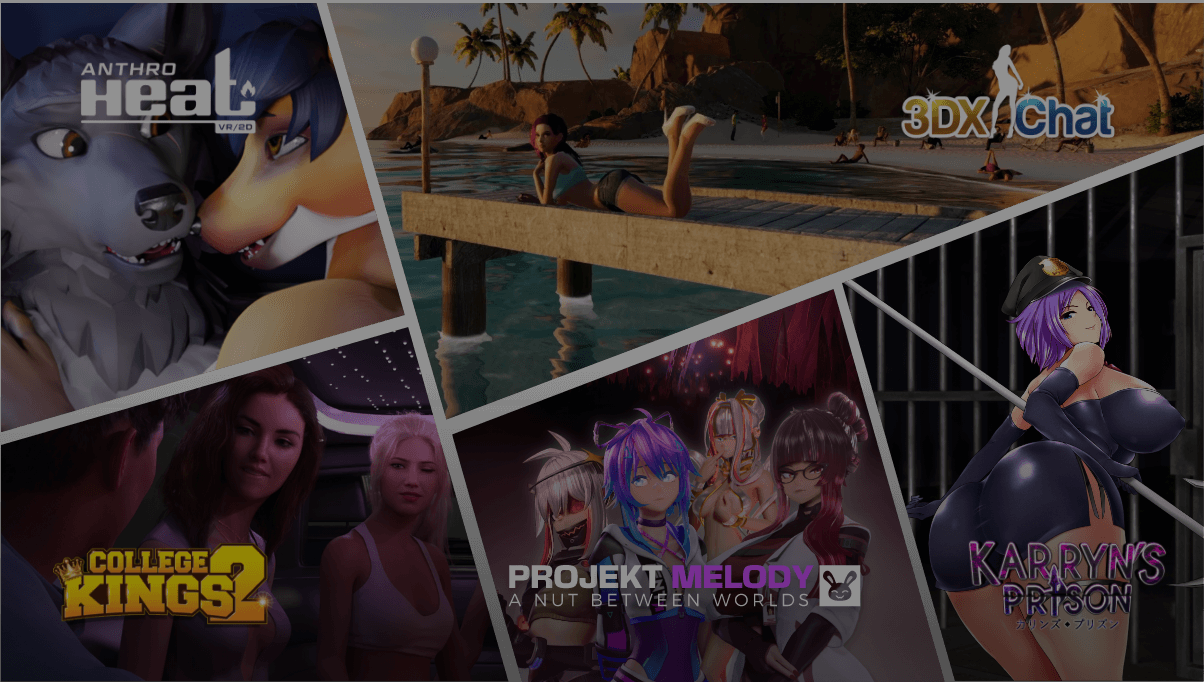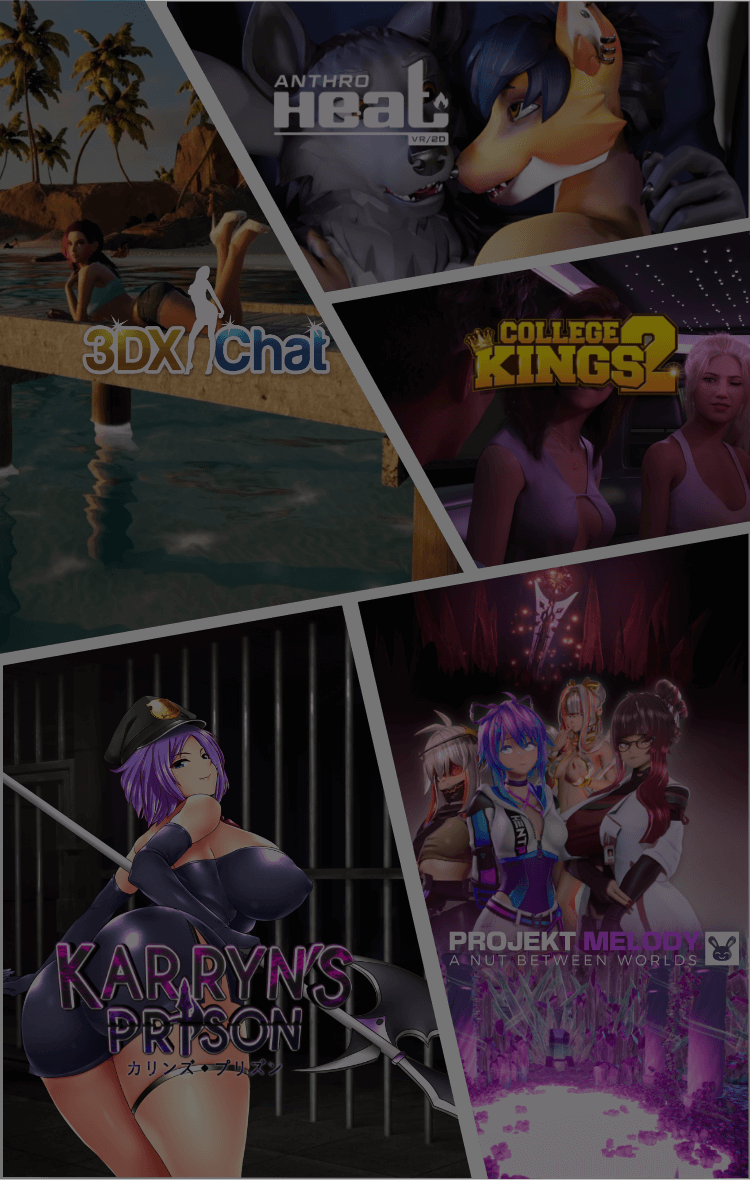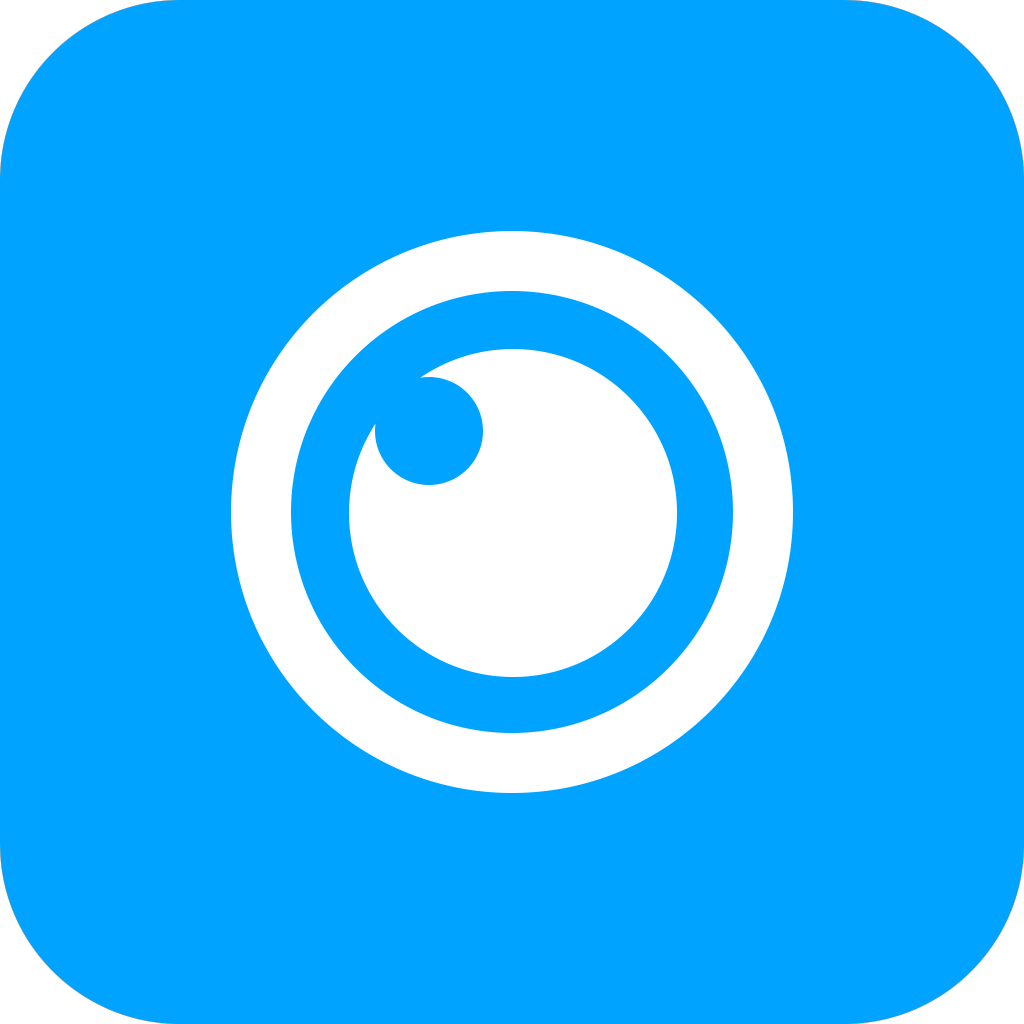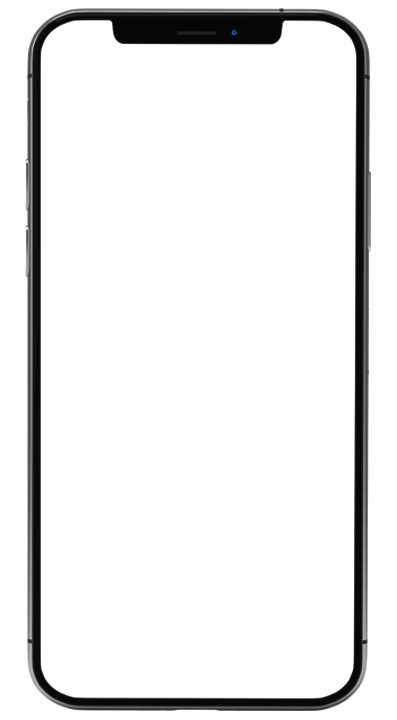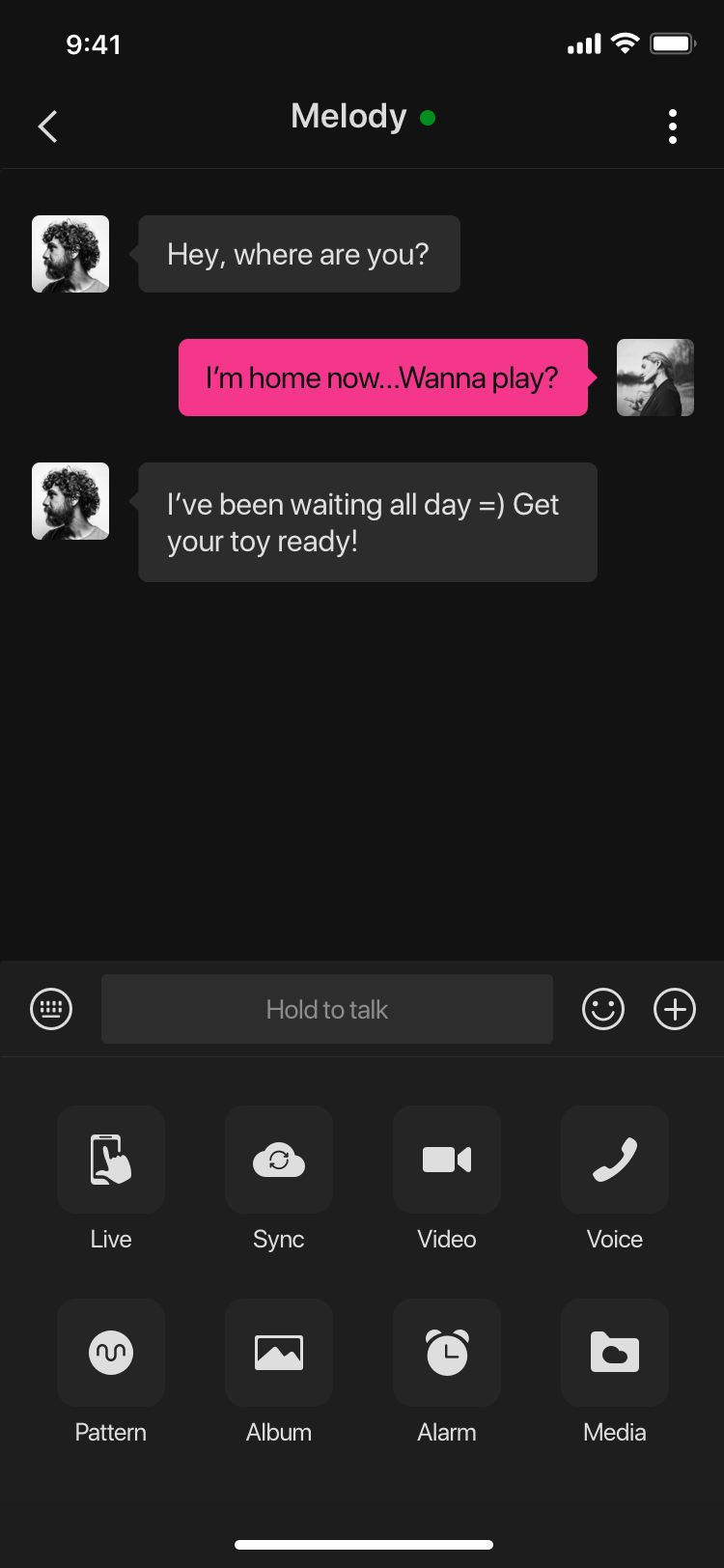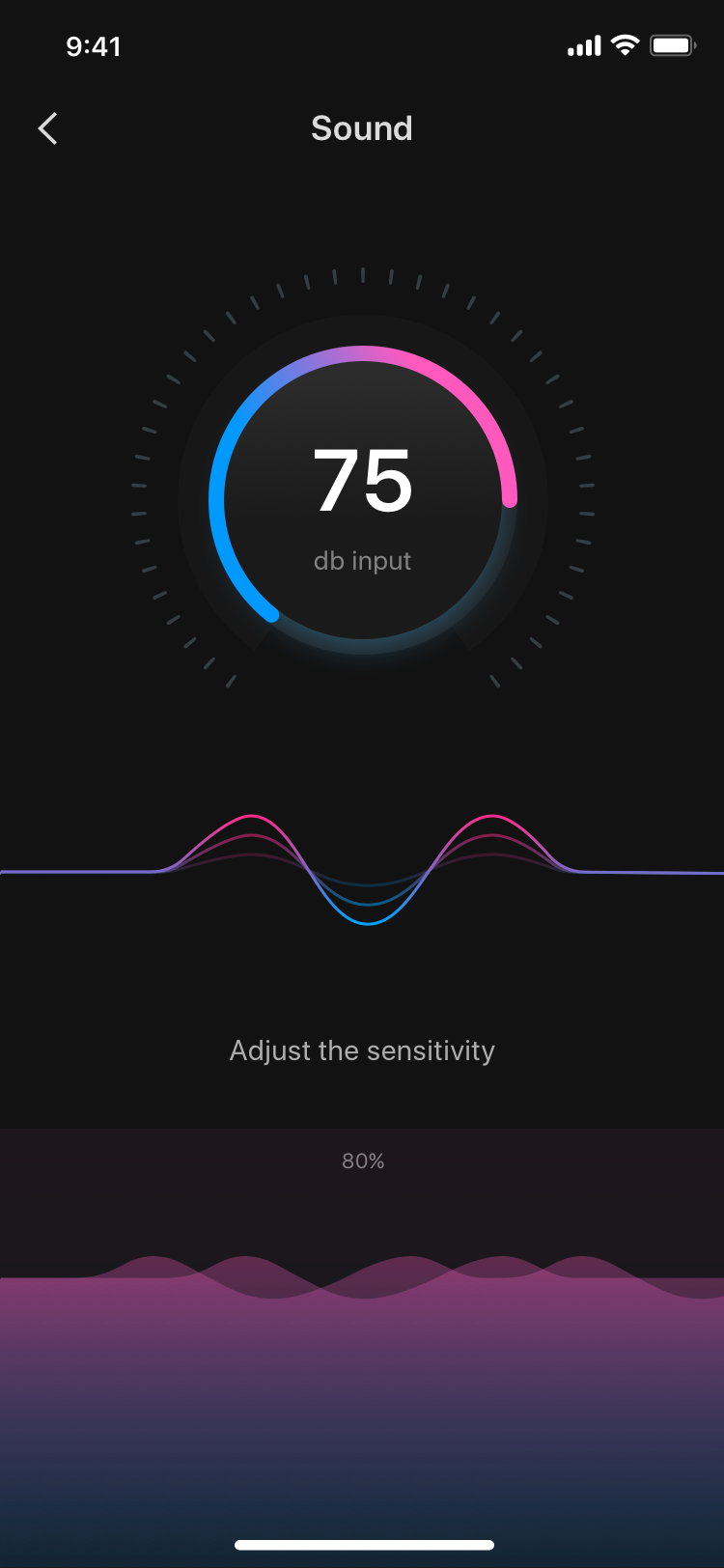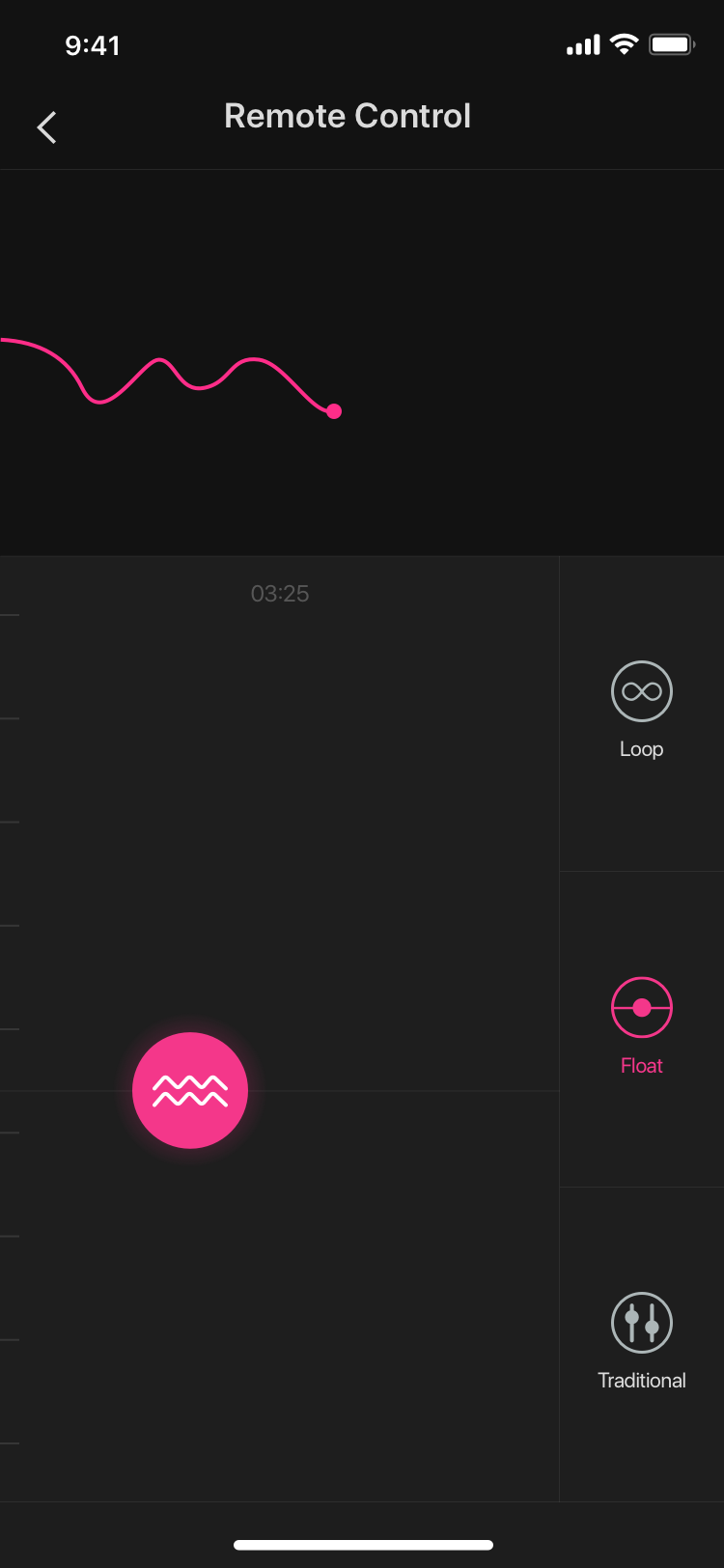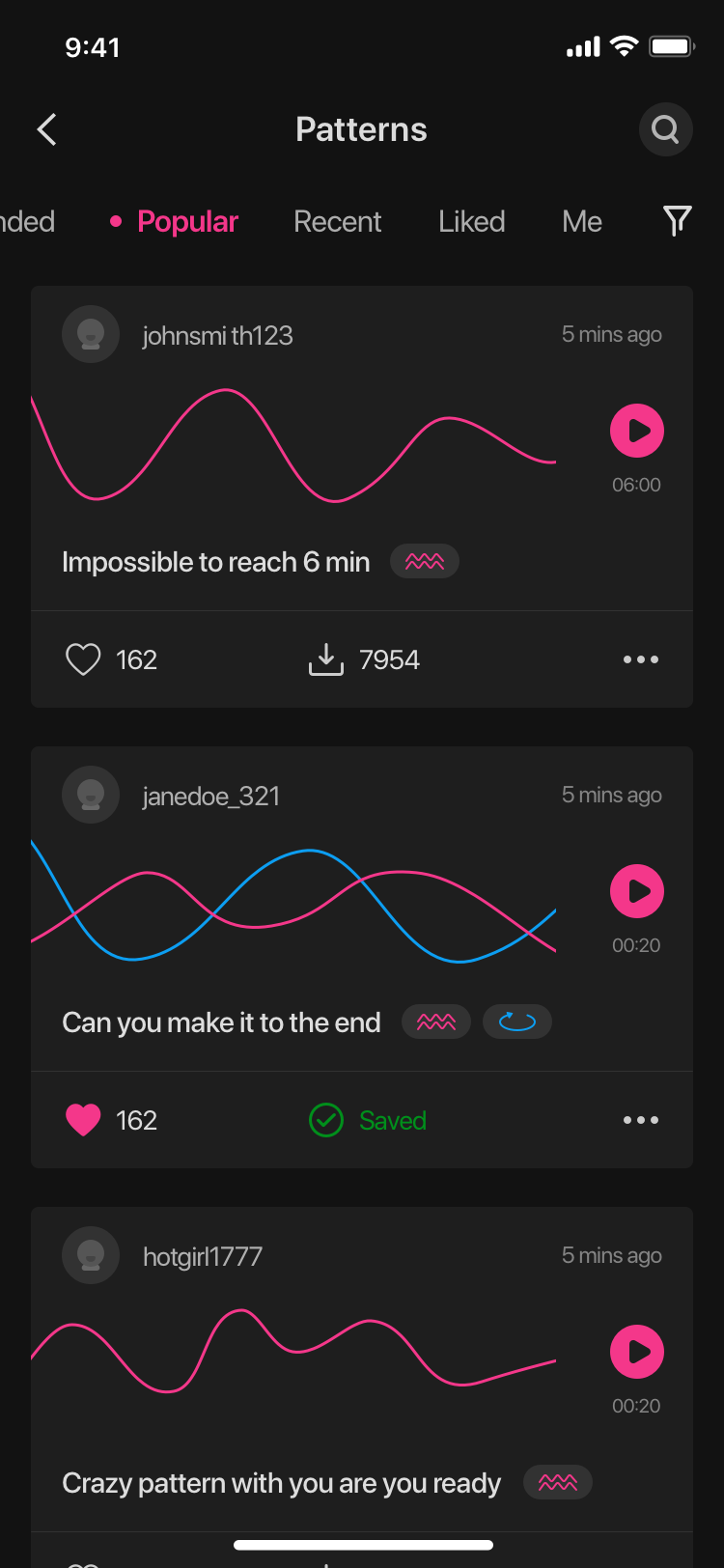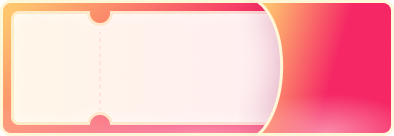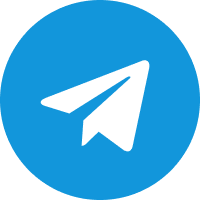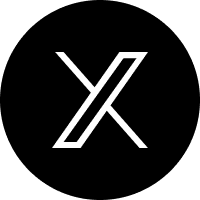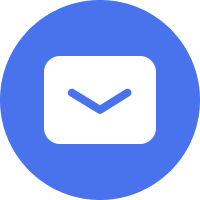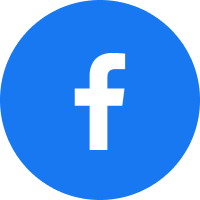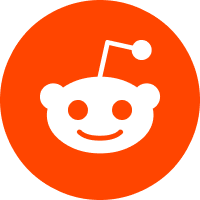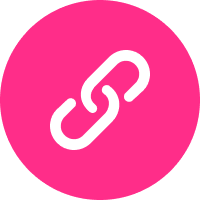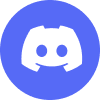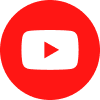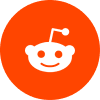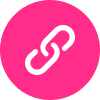As your Service provider, HYTTO PTE. LTD., its related corporations and affiliates, ("we", "our" or "us") respects your legal rights of privacy when collecting, storing, using and transmitting Personal Information (as defined below) and this Privacy Policy explains our privacy practices. It is our policy and obligation to comply with the requirements of the laws of Singapore, in particular, the Personal Data Protection Act 2012 ("the Act"). In doing so, we will ensure compliance by our Associates to the strictest standard of security and confidentiality.
Please read the following carefully to understand our policy and practices regarding how your Personal Information will be treated. This Privacy Policy applies to all registered and unregistered Users of Lovense Sites and may from time to time be revised, or otherwise changed where necessary.
By being one of our Users or visitors to our Sites you agree to be bound by all the terms and conditions set out in this Privacy Policy and THAT YOU GIVE US YOUR CONSENT to collect, use and disclose such Personal Information. If you do not accept the terms of this Privacy Policy or disagree with any subsequent amendments, changes, or updates we made, you MUST NOT access the Sites and not use any Service provided by us. You hereby agree your only recourse in this case is to cease and desist from further use of the Service.
Please note that our Privacy Policy has also been updated to comply with the requirements under the EU General Data Protection Regulation (the "GDPR"), the California Consumer Privacy Act (the "CCPA") and other personal data protection regulations.
Warning: The Lovense website and Lovense suite of software, including but not limited to computer and mobile software (collectively, the "App") may contain or be used to transmit sexually explicit material that is intended for individuals 18 years of age or older. If you are under the age of 18, if such material offends you, or if it is illegal to view such material in your jurisdiction, do not continue.
THIS DOCUMENT CONTAINS IMPORTANT TERMS AND CONDITIONS WHICH AFFECT YOUR RIGHT TO PRIVACY AND YOUR EXPECTATIONS AS TO YOUR PRIVACY. USING THE APP CONSTITUTES ACCEPTANCE BY YOU OF THIS PRIVACY POLICY.
The terms "you", "your", and "yours" refer to all users, and/or any user of the App. The terms "its", "we", "us", "our" and "Lovense" refer wholly or in part to HYTTO PTE. LTD., its related subsidiaries and affiliates (collectively, the "Company" "Lovense"). Your privacy is an important factor that we considered in the development of our Services. As such, we are committed to being transparent and open. This Privacy Policy explains generally how we collect, store and process the information, which may include personally identifiable data ("Personal Data"). The Privacy Policy applies to all Personal Data processed by us, including Personal Data collected or submitted through our products, services, and software applications include but are not limited to Lovense Connect, Lovense Browser, and Lovense Extension or through other channels online and offline as further described below (collectively, the "Services"). The "Lovense Privacy Policy" shall be referred to as the "Privacy Policy" hereinafter.
BY USING OUR WEBSITE, PURCHASING OUR PRODUCTS, OR DOWNLOADING OR ACCESSING OUR APPLICATIONS, YOU ARE CONSENTING TO THE TERMS AND CONDITIONS OF THIS PRIVACY POLICY AND OUR COLLECTION AND USE OF PERSONAL INFORMATION AS OUTLINED BELOW. IF YOU DO NOT AGREE TO THE TERMS AND CONDITIONS OF THIS PRIVACY POLICY, PLEASE DO NOT USE THE SERVICES.
1.INFORMATION THAT WE MAY COLLECT
We may collect different types of personal and other identifiable information based on your use of the Services. Wherever the Company collects Personal Data we make an effort to provide a link to this Privacy Policy. When you create an account, use our website, purchase our products, and otherwise use our Services including when you use some of the functions of our software applications offline, we may collect the following types of Personal Data related to the Services from our users:
- Identifiers such as a real name, alias, postal address, internet protocol address, email address, phone number, account name, passport number, or other similar identifiers. For example, we collect the phone number and email address you provided when signing up for the Messaging Service. When you send messages via the Messaging Service, we will also collect your messaging history and any information included in those messages. If you participate in a contest, sweepstakes, research study, or email survey associated with the Messaging Service, we will collect basic contact information and any other information you choose to provide in connection with these activities. We will also collect your contact information if you contact us with questions about the Messaging Service or for customer service.
- Commercial information, including records of personal property, products or services purchased, obtained, or considered, or other purchasing or consuming histories or tendencies.
- Biometric information. Note: While we do not collect biometric information, if you choose to authenticate yourself through certain service providers we use, they may collect biometric information subject to their privacy policies, but we are never provided with access to that information. You explicitly agree that we collect gender information of your live streaming, which will be used to categorize your account and the content that you share so it is easier for site users to find.
- Internet or other electronic network activity information, including, but not limited to, user content, browsing history, search history, and information regarding a consumer’s interaction with an internet website, application, or advertisement.
- Login information and passwords in other sites, to help you fill out forms or sign in to sites you visit. You can review and manage stored passwords of other sites and other autofill information in APPs settings. You can also manage or delete stored browsing data or history information from the Cookies. You can also stop the APP from accepting the Cookies.
- Audio, electronic, visual, thermal, olfactory, or similar information.
- Professional or employment-related information.
- Data collected by Lovense-related software includes information gathered in accordance with the contracts you are involved in or obligations before the contract's formation, compliance with our legal obligations, or our legitimate interests in marketing and other business activities.
- By voluntarily providing us with Personal Data, you are consenting to our use of it in accordance with this Privacy Policy. If you provide Personal Data to the Company, you acknowledge and agree that such Personal Data may be transferred from your current location to the offices and servers of the Company and the authorized third parties referred to herein.
We may also collect:
(i) Non-Identifiable Data. When you interact with the Company through the Services, we receive and store certain personally non-identifiable information. Such information, which is collected passively using various technologies, cannot presently be used to specifically identify you. The Company may store such information itself or such information may be included in databases owned and maintained by the Company, affiliates, agents or service providers. The Services may use such information and pool it with other information to track, for example, the total number of visitors to our Services, the number of visitors to each page of our Services, and the domain names of our visitors' Internet service providers. It is important to note that no Personal Data is available or used in this process.
(ii) Aggregated Personal Data. In an ongoing effort to better understand and serve the users of the Services, the Company may conduct research on its customer demographics, interests, and behavior based on the Personal Data and other information provided to us. This research may be compiled and analyzed on an aggregate basis, and the Company may share this aggregate data with its affiliates, agents, and business partners. This aggregate information does not identify you personally. The Company may also disclose aggregated user statistics in order to describe our services to current and prospective business partners and to other third parties for other lawful purposes.
(iii) A cookie is a text file placed on the hard disk of your computer by a Web page server. Please rest assured that the Cookies cannot be used to run programs or bring viruses to your device. Cookies are uniquely assigned to your computer, and can only be read by the web server in the domain which issued to you the cookies. The purposes of a cookie are to enable the Web server to recognize your return to a specific page, and to provide you convenience to save you time. You are provided with the option to accept or decline cookies. Most Web browsers will automatically accept cookies, and you can modify your browser setting to decline cookies. When you choose to decline cookies, your experience of interaction with the Lovense services can be compromised.
Both the Websites and Lovense APPs use cookies to better your interactions with the Websites and the APPs. Our servers will send to your device a cookie while you visit our Websites or Lovense APPs. The cookies, however, cannot be used to personally identify you, but merely recognize your Web browser. We will not be able to know your identity unless you choose to identify yourself to us by, for instance, responding to our marketing questionnaire.
The types of Cookies include session-based and persistent-based Cookies. Session cookies only exist during a session and disappear while you close your browser or turn off your computer. Persistent cookies will be kept on your computer after you close your browser or turn off your computer.
Lovense APPs and the Websites use persistent cookies that only the Company will be able to read and use to identify your previous visit. Whenever you access the APPs or the Websites, a unique identifier is assigned to you through the server. This unique identifier is associated with a persistent cookie that Lovense APPs or our Websites place on your browser. The security and confidentiality of the information stored in persistent cookies shall be especially taken care of by the Company.
(iv) IP Addresses. When you visit the Websites, the Company collects IP addresses to track and aggregate non-personally identifiable information. For example, our Websites uses IP addresses to identify the regions from which users navigate the Websites.
(v) Data Related to the Use of our Products or Services. This data includes, but is not limited to, activation dates and times, device details (like model and OS version), and usage statistics (such as feature usage frequency and error logs). We collect this information to ensure smooth operation and improve user experience.
(v) User Generated Content and Public Activities (including Comments and Product Reviews). We offer you the ability to post content that other users can read (e.g., comments or product reviews). Anyone can read, collect and use any personal information that accompanies your posts. Read our Terms and Conditions on publishing comments for more information. We do not have to publish any of your content. If the law requires us to take down, remove or edit your personal information, we will comply to the required extent.
(vi) Intimate Wellness Data
If you choose to use the intimate wellness features within the App (sometimes described in general fitness contexts as Kegel exercises), we may collect and process related usage data (e.g., frequency, duration, intensity levels, and progress records). This information is collected solely to provide training feedback, track your progress, and enhance your overall user experience.
Please note that the Lovense product and its intimate wellness features are not medical devices, and the data collected is not intended for medical diagnosis, treatment, or prevention of any disease or health condition. Any insights derived from this data are provided solely for personal wellness, fitness, and entertainment purposes.
2.HOW WE USE YOUR PERSONAL DATA AND OTHER INFORMATION
The Company uses the Personal Data you provide in a manner that is consistent with this Privacy Policy. Lovense may use your data (including data concerning your activity with a Lovense product or software ) across all other Lovense products and software to deliver Lovense products, functionality, or features. If you provide Personal Data for a certain reason, we may use the Personal Data in connection with the reason for which it was provided. For instance, if you contact us by email, we will use the Personal Data you provide to answer your question or resolve your problem.
Also, if you provide Personal Data in order to obtain access to the Services, we will use your Personal Data to provide you with access to such services and to monitor your use of such services. The Company may also use your Personal Data and other personally non-identifiable information collected through the Services to help us improve the content and functionality of the Services to better understand our users and to improve the Services.
The Company may use this information to contact you in the future to tell you about Services we believe will be of interest to you. If we do so, each marketing communication we send you will contain instructions permitting you to "opt out" of receiving future marketing communications.
Also, we may use your information to deliver, analyze, maintain and support the Messaging Service. We may also use your information to enhance the Messaging Service features and customize and personalize your experiences on the Messaging Service.
In addition, if at any time you wish not to receive any future marketing communications, or you wish to have your name deleted from our mailing lists, please contact us at [email protected]. If the Company intends on using any Personal Data in any manner that is not consistent with this Privacy Policy, the Company would inform you of such anticipated use prior to or at the time at which the Personal Data is collected.
3.WE MAY SHARE YOUR PERSONAL DATA AND OTHER INFORMATION WITH THIRD PARTIES
Our Company is not in the business of selling your Personal Data. Maintaining the privacy of your Personal Data is a vital part of our relationship with you and an important aspect of the Services that we provide. There are, however, certain circumstances in which we may share your Personal Data with certain third parties without further notice to you, as set forth below:
Business Transfers. As we develop our business, we might sell or buy businesses or assets, including Personal Data. In the event of a corporate sale, merger, reorganization, dissolution or similar event, Personal Data may be part of the transferred assets.
Agents, Consultants, and Third Parties. The Company, like many businesses, sometimes contracts other companies to perform certain business-related functions. Examples of such functions include mailing information, maintaining databases, customer service and processing payments. When we employ another entity to perform a function of this nature, we only provide them with the information that they need to perform their specific function. Additionally, we reserve the right to use third party analytics service providers and advertising partners to collect personally identifiable information about your online activities over time and across different websites when you use our Services, including details as described in this Privacy Policy. Furthermore, we partner with third parties to provide certain support services to our users. We try to limit how these third parties can use the information they gather from you or that we provide. The processing and storage of any and all information you may provide to any of such third parties, including information they may collect from you, is not governed by this Privacy Policy. You will need to review the Privacy and Cookie Policy of such third party on their websites and accept separately if necessary.
Legal Requirements. The Company may disclose your Personal Data if required to do so by law or in the good faith belief that such action is necessary to (i) comply with a legal obligation, (ii) protect and defend the rights or property of the Company, (iii) act in urgent circumstances to protect the personal safety of users of the Services or the public, or (iv) protect against legal liability.
4.HOW LONG WE KEEP YOUR CONTENT
We will retain your personal information for the period necessary to fulfil the purposes outlined in this Privacy Policy and in each case in accordance with applicable legal and regulatory requirements in respect of permitted or required retention periods and limitation periods relevant to legal action. The storage periods are determined on a case-by-case basis that depends on factors like the nature of the information, why it is collected and processed, relevant legal or operational retention needs, and legal obligations.
If you wish to close your registered profile or delete your personal information you have provided to us, please follow relevant instructions in your account or contact us by email at [email protected].
* Please be noted that any Content that you send to the recipient as aforementioned does not fall within the scope of personal information which we will collect under Article 1 of the Privacy Policy. The Company hereby disclaims any obligation or liability for acquisition, storage and use of the Content by any third party, including the recipient, to whom the Content is sent by the User.
5.CHILDREN SHOULD NOT SUBMIT PERSONAL DATA
The Company does not knowingly collect Personal Data from individuals under the age of 18. If you are under the age of 18, please do not use the Services and do not submit any Personal Data through the Services. We encourage parents and legal guardians to monitor their children's internet usage and to help enforce our Privacy Policy by instructing their children under the age of 18 never to provide Personal Data to the Services. If you have reason to believe that someone under the age of 18 has provided Personal Data to the Company through the Services, please contact us at [email protected], and we will endeavor to delete that information from our databases.
6. HOW WE SECURE YOUR INFORMATION AND CONTENT
The Company takes commercially reasonable steps to protect the Personal Data provided via the Services from loss, misuse, and unauthorized access, disclosure, alteration, or destruction. The Company uses security measures for any personal and account data that we store (emails, phone numbers, etc.). Account-identifiable or user-identifiable data collected through the Services may be encrypted and stored on our internal databases. The Company will not sell or transfer account-identifiable data to third parties. Any accessible data associated with your account or your profile can be retrieved only if you provide us with your account identifier. Please be reminded, however, that no internet or email transmission or data storage is ever fully secure or error free and that information on the Services may be accessed, disclosed or altered. In particular, email sent to or from the Services may not be secure. Therefore, you should take special care in deciding what information you send to us. Please keep this in mind when disclosing any Personal Data to Company via the Internet.
Please note that all payments for products and services are processed by third-parties. The Company makes good-faith efforts to use third-party companies which employ proper protections for private information. However, we have no control over said companies; therefore, the Company exclusively disclaims any obligation or liability for said third-parties' processes and security measures.
7.YOUR ABILITY TO MODIFY OUR USE OF YOUR PERSONAL DATA UNDER GDPR
Under the GDPR, you have the following rights related to the Company's use of your Personal Data. This includes the right to withdraw consent for our processing of any special categories of personal data (such as intimate wellness data collected from Kegel training features).:
a. Right to withdraw consent. You have the right to notify the Company that you no longer want us to process or use your Personal Data. You can do that by contacting the Company at [email protected].
b. Right to data portability. You have the right to obtain a copy of your Personal Data stored and processed by the Company and direct the Company to transfer your Personal Data to another controller via a structured, commonly used and machine-readable format. You can do that by contacting the Company at [email protected].
c. Right to erasure/ Right to be forgotten. You have the right to request that any of your Personal Data being stored or processed by the Company is deleted from our records. However, while we can delete your Personal Data from our current records, copies of your data may be stored in the Company's inactive and archived records and will be deleted in accordance with the Company's then-current document management policy. In some cases, your Personal Data may be continued to be stored in archived records of transactions or activities where we are required by law to retain such records.
d. Right to restriction of processing. You may request that the Company restrict the processing of your Personal Data. In such case, this may affect your ability to navigate or use the Services.
e. To exercise any of your rights above, please contact the Company at [email protected]. If you choose to exercise any of your rights listed above, it may affect your ability to use the Services, as the operation and functionalities provided on the Services may require the use of your Personal Data.
f. Right of access: You have the right to obtain from us confirmation as to whether or not personal data concerning you are being processed, and, where that is the case, access to the personal data, as well as other supplementary information. You can do that by contacting us using the contact details above mentioned.
g. Right not to be subject to discrimination: We will not deny, provide a different level of quality of goods or services, or charge different prices for your exercise of these rights.
8.ABILITY TO REVIEW AND EDIT YOUR INFORMATION
You may review and approve the Information about you that was stored in our database and obtained through your use of the Services. Upon your written request, we will remove that information from our database or change or correct Personal Data that you state is erroneous within applicable regulatory or other legal requirements. You should understand, however, that information about you in our database might come from a number of sources, so any inaccuracy is not necessarily the fault of the Company.
9. SUPPLEMENTAL NOTICE FOR CALIFORNIA RESIDENTS
This supplemental privacy policy shall apply only to residents of California, according to the regulation of CCPA, and may be subject to change. The general privacy policy shall continue to apply to the extent that it applies to you as a resident of California. Any term used in this supplemental privacy policy shall have the same meaning as in the general privacy policy.
The CCPA requires disclosure of the categories of personal information collected over the past 12 months. While this information is provided in greater detail above, the categories of personal information that we have collected, as described by the CCPA, are:
Identifiers, including name, email address, IP address, and an ID or number assigned to your account.
Other individual records such as phone number, billing address, or credit or debit card information. This category includes personal information protected under pre-existing California law and overlaps with other categories listed here.
Demographics, such as your age or gender, or, where you have provided such information voluntarily. This category includes data that may qualify as protected classifications under other California or federal laws.
Commercial information, including purchases and engagement with our services.
Internet activity, including your interactions with our services.
Inferences, including information about orders, interests, preferences, and favourites.
We collect and use these categories of personal information for our business and commercial purposes that are previously described, including providing and improving our services, maintaining the safety and security of our services, processing purchase and sale transactions, and for advertising and marketing services. We share personal data as described above under Article 3.
For the purposes of the CCPA, Lovense does not "sell" personal information, nor do we have actual knowledge of any "sale" of personal information of minors under 16 years of age. California Civil Code Section 1798.83 entitles California customers to request information concerning whether a business has disclosed personal information to any third parties for the third parties' direct marketing purposes. California customers who wish to request further information about our compliance with this law or have questions or concerns about our privacy practices and policies may contact us, in writing by email at [email protected].
10. SUPPLEMENTAL NOTICE FOR USER OF AI POWERED SERVICE
By accessing AI powered service of Lovesne, you acknowledge that any text you type in, images, or other content you upload to the AI Service (the "Input"), including any personal data you choose to include within that Input, may be shared with third-party service providers to provide the AI technology ("AI Providers"), in order to provide you with the AI service. The AI Providers may use such Input to train and improve the AI services. You acknowledge and agree that our Privacy Policy applies to Lovense’s use of your personal data, however, you understand that the use of your personal data included in the Input transferred to AI Providers shall be subject to the AI Providers’ policies, if and as applicable, and that Lovense is not responsible to their use of your personal data.
In addition, we implement Lovense AI CS (an automated online customer service feature) for the purpose to deliver a more efficient and responsive custom support for Lovense Users. It will assist User with common questions and issues. By using the AI CS feature, you give your consent to Lovense and/or any third party to process and/or record your personal data necessary to use the feature. This consent can be revoked at any time without giving reasons. To revoke your consent, you can simply click "Transfer to Live Chat" or "Request human support" from the AI CS menu.
11. CHANGES TO THE PRIVACY POLICY
The Company hereby reserves the right to modify/ amend or otherwise change this Privacy Policy, as it deems necessary or appropriate because of legal compliance requirements or changes in Company's business practices. We will use reasonable efforts to notify you in the event material changes are made to our processing activities and/or this Privacy Policy, such as by posting a notice on the Services or sending you an email, and update the "Last modified" date at the top of this Privacy Policy. Your continued use of the Services following our posting of any revised Privacy Policy will constitute your acknowledgement of the amended Privacy Policy. If you do not agree with our updated Privacy Policy, please do not use our Services.
12. DISPUTE RESOLUTION AND WAIVER OF LITIGATION PROCEEDINGS
For disputes related to this Privacy Policy, you and Lovense agree to resolve them through mandatory binding arbitration as detailed in our Terms and Conditions. You also waive any rights to participate in a class-action lawsuit or class-wide arbitration. For further details regarding the arbitration process and applicable laws, please refer to the "GOVERNING LAW AND DISPUTE RESOLUTION, WAIVER OF LITIGATION PROCEEDINGS" section in our [Terms and Conditions].
13.CONTACT US
If you have any further questions about this Policy, please contact us by email at [email protected].